Learning & Playing Virtually: Tips and Tricks for Making the Best of Technology
- Rutgers NAfME
- Oct 19, 2020
- 5 min read
Written by Anna Rehberg, Class of 2024
In the era of COVID-19 and remote learning, it is all too common to find ourselves dealing with various technological complications, whether simply sitting in class, or worse, while trying to perform over the internet. Our microphone cuts out, our screen lags, our sound gives up on us, and suddenly both you and your professor are lost. So, how do we fix it?
Here are some tips and tricks for making the best of technology as online musicians.
It All Starts With Connection
One of the biggest issues we can face is lack of a stable connection. As we’ve all realized by now, without it our online efforts are pointless. We’re in and out, constantly losing feedback, kicked out of meetings, and lagging every two seconds. It all starts with connection.
There are a few basic steps we can take in order to help stabilize your connection. First, before joining your call, close all other applications on whatever laptop or device you are using. In addition to this, avoid starting downloads, updates, uploads, and streaming video just before or in the background during your Zoom call. These features can steal bandwidth (the maximum amount of data and the volume of information that can be sent over the internet in a measured amount of time) and cause your Zoom connection to falter. Making sure that both of the previous are done before you join your call will eliminate some of the lag you experience, both on your end and your professor’s.
If you find you are completing the steps above and are still struggling with connection, this is the biggest step you can take: ditch your wireless connection. Instead, if you can, opt for a wired connection directly to the network router. You can accomplish this through using an ethernet patch cable, available on Amazon if you do not already own one, and securing it in the ethernet router port. If you have access to an option like this, I highly recommend trying it if you are truly having connection difficulties. If not, don’t worry- this is only a last resort if all else is failing.
Microphone Makes the Difference
As musicians, our sound is of utmost importance, and often a very delicate thing. That fact in itself makes performing virtually a rather difficult task. Whether you realize it or not, your Zoom audio settings and the microphone you use play a huge role in how your sound is generated on the receiving end. Our laptop microphones weren’t built to accommodate our needs as musicians and our sound is often mangled because of this when we try to use them as such. Here are some options for performing online that will help you improve your sound to be as close to the original as possible.
Live virtual performances aren’t exactly a preferred method of playing. However, as musicians, if you haven’t had to experience doing one yet, you most likely will eventually. Whether it be in a tech class, during lessons, studio & area classes, or asked to play during an ensemble, we do more online “performing” than we realize. What is important during these instances is that your zoom audio settings are adjusted accordingly.
Turn on “Automatically adjust microphone volume”
This will allow your peak volume to adjust to the sound you are giving off, rather than just setting a standard and in turn cutting your sound out when you surpass it
Under suppress background noise, switch your settings from “Auto” to “Low”
This will also aid in preventing the sound you or you instrument is giving off from cutting out
In ADVANCED settings, click “Show in-meeting option to ‘Enable Original Sound’ from microphone
After selecting the box, a few drop down options will appear. Here is what you should do:
First, select “Disable echo cancellation”
(Use headphones when doing so; if not the audio will go out and back in through your device)
Next, select “High Fidelity Music” mode
This is in the latest Zoom update, so it is important to first make sure you have this version installed. It is specifically for improving our sound as musicians over calls.
Making these adjustments in your audio preference settings will improve your overall sound and prevent you from cutting out on the opposite end. However, as much as we can fix the level of sound, the installed microphones still aren’t capable of capturing the detailed sound that we as musicians need. The solution? An external microphone.
If you don’t already own some sort of external microphone, I highly suggest investing in one. While high prices might deter you from making a purchase, I promise you that those aren’t necessarily the ones you need to succeed with online performing. There are plenty of lower priced options that can work just as well in this situation. Below are some options to look into:
Samson Go Mic
This microphone is the one that I personally use. The set-up is very quick and easy, regardless of what device you are using. It is, however, connected by USB port, so I would make sure that your computer has one or you own an adapter to accommodate it (Mac users, I’m looking at you). It is small and easily portable, which is great if you take your online classes at more than one location. It is a much cheaper option than many other of the resources out there, but nonetheless works well. A downside however is that it is a little outdated- I would suggest researching other options in addition to this depending on what you need specifically.
Talk Go USB Microphone
This is another rather inexpensive USB microphone that is lightweight and portable. The small tripod attached to it is easily adjustable for positioning the microphone based on what sound you are producing. In addition to positioning adjustment, there is also volume adjustment on the side of the microphone, important for monitoring your sound level. For more information, you can visit the product website here:
USB Professional Condenser Microphone, SUDOTACK
This microphone is slightly more expensive, but also offers a more professional approach. It is highly compatible and operational with most mainstream systems. It provides high quality sound recording, as well as offers background noise cancelling amenities. I would recommend looking into this microphone if you are looking for something a little more high-tech. For more information, visit
http://www.sudotack.com/Home/Products/detail/code/AMB1A04T and for more advanced options, visit http://www.sudotack.com/Home/Products/detail/code/022601 .
Of course, there are many additional options out there than what’s been offered above. Though, when searching for a microphone, it is important to do your own research to find the one that best fits you and accommodates your needs.
I hope this blog was helpful, especially for those of you who are currently still struggling with technology. Hopefully in time this will no longer be an issue and we’ll soon be able perform together again (positive thinking!!), but for now I wish you the best of luck with your technological endeavors.
Happy performing!




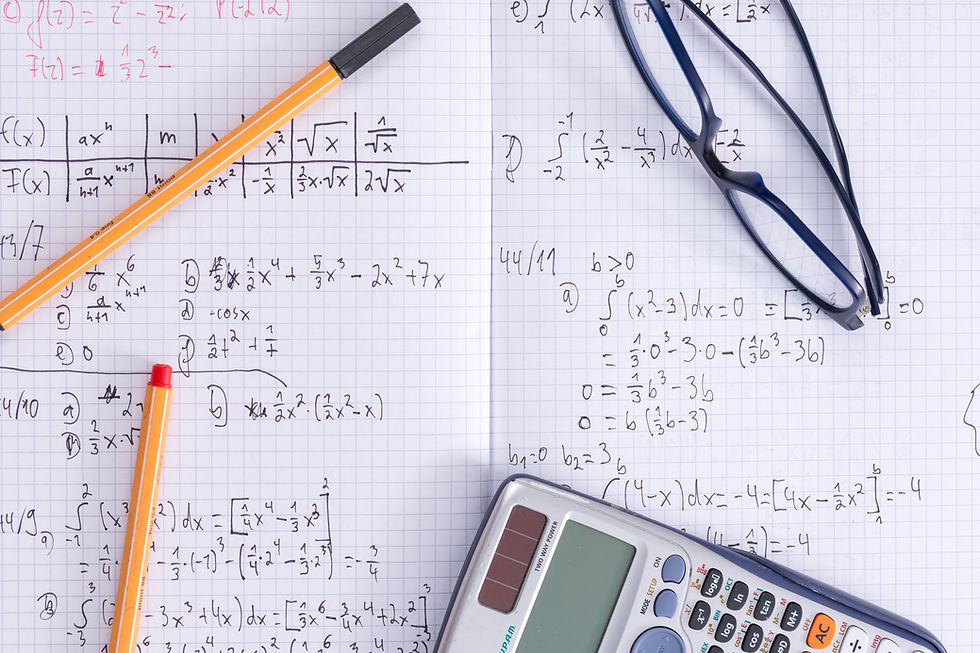
Comments